Upon successful registration, you will be automatically logged in and will remain logged in for up to 14 days unless you log out, clear your cookies, use a different browser, etc.
Attendees will be able to log in using their email address on the respective event page.
Administrators, Certain Staff and Editor users have to Log In Here.
If you are seeing a “cookies” error after attempting to login, you may already be logged in. (You will see your name in the upper right corner instead of the Sign In / Sign Up buttons)
Try clearing your cookies for the [event] website by following the directions for your specific browser here: https://www.lifewire.com/clear-cookies-for-one-site-4587347 When searching for cookies, search for [event].virtualbyvario.com or simply virtualbyvario.com
The website uses “cookies” to keep you logged in. The site also uses different “caching” systems to help with performance. Both cookies and cache can cause issues signing in. If you are having issues logging in, try any/all of these steps:
* If you are using a different window or browser, you will have to copy the full link from your credential email and then paste it into your browser. Do NOT simply click it from the email – it will open up the original browser that you are trying to avoid.
Some “work” computers, apps/browsers and networks are locked down by IT settings and/or security policies, etc. If you are using a work computer and/or are connected to a work network or VPN, you might need to reach out to your IT department to see if they can assist.
Depending on your browser or system/computer setup, an embedded video MAY start in a “Muted” state. See below on how to ensure the video is not muted.
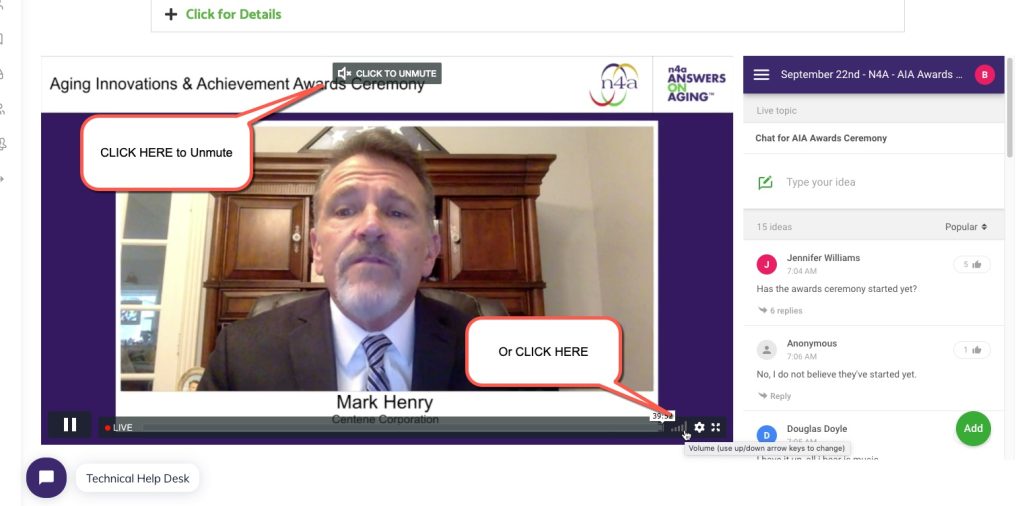
Many browsers such as Chrome will allow you to mute a tab. Ensure the tab is not muted.
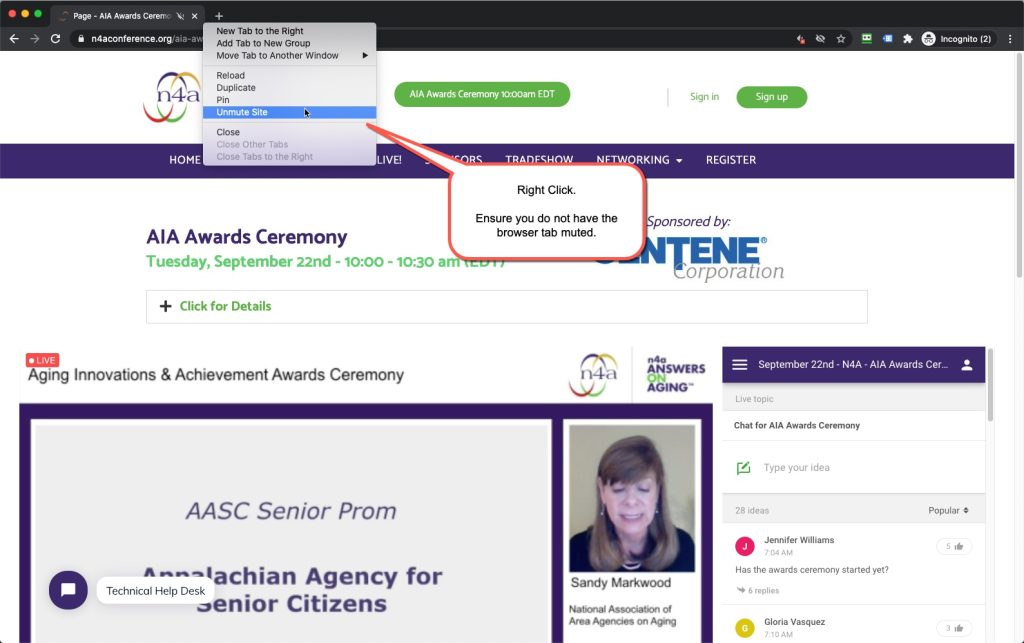
There may be times where things just simply don’t load or fully load. This can be attributed to many things – many relate to the loading and/or caching of web pages on your computer and web browser. Here are some steps to try:
Yes, sometimes a simple reload will do the trick. And yes, sometimes it takes 2 or 3 times.
This helps clear out some more saved settings and data.
Using an incognito or private browser is a very good way to check things. These browser so not save any cache, store any cookies, etc. when shut so you are always guaranteed a clean, fresh experience. Learn more here.
NOTE: You will have to log back in since the nature of incognito windows do not save cookies or similar information.
Most computers have more than one browser installed. If not, it’s easy to try another one:
If you can see and hear this video, you should be able to see the livestream(s) and other videos.
The recommended download speed to view/consume online videos and streaming sessions in HD is 5 Mbps Download (Some references will state 1-4 Mbps for video conferencing, which is likely okay; 5 Mbps or greater will ensure the highest quality.) Anything more is great! Anything less and there is the chance of degraded quality/performance.
To test your internet speed, click here. Again, you should have at least 5 Mbps (download), while 10 or more is great!
Here is a good article that discusses different internet speeds and what to do and expect.
Other devices on your home network, such as other computers, phones, tables, smart TVs and other “smart” devices, all take up capacity on your network. Turn off or disable any/all unnecessary devices.
Try accessing from your mobile phone’s hotspot if you have one. Some cellular hotspots have very fast internet connections. Click here for an article with instructions to connect to a cellular hotspot.
Or, you can head down to your local coffee shop or similar who provides public WiFi. **NOTE – these public areas are not necessarily “secure,” so proceed at your own risk, especially if you or your company has guidelines about accessing the internet on public WiFi networks.
There may be times you cannot view a video stream, chat window or other piece of functionality due to your network, VPN or company IT policies. Suggest some of the following:
Please make sure to download and/or use one of these web browsers listed below. If you’re using an old, outdated version of Internet Explorer (IE), the live stream will not show on the screen.